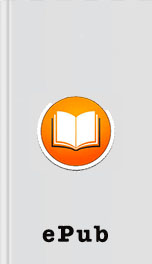have failed on the system so that system faults
can potentially be traced back to specific system updates or changes that occurred prior to
the problem.
By combining what used to be three to four tools into a single console, administrators are
able to look at system performance, operational tasks, and historical event information in
their analysis of a server problem or system operations instability. You can find more
details on performance and reliability monitoring in Chapter 34.
Leveraging File Server Resource Manager
File Server Resource Manager (FSRM) was a feature pack add-in to Windows 2003 R2 and
has been significantly improved with the release of Windows Server 2008 R2. FSRM is a
quota management system of files on network shares across an enterprise. Rather than
Windows Server 2008 R2 Benefits for Administration
25
allowing employees to copy the entire content of their laptop to a network, or potentially
back up their MP3 audio files onto a network, FSRM provides the ability to not only limit
1
the amount of content stored on network shares, but also to set quotas (or limit storage
altogether) on certain file types. So, a user could be limited to store 200GB of files on a
network share, but of that limit, only 2GB can be allocated to MP3 files.
FSRM, shown in Figure 1.9, in Windows Server 2008 R2 has been improved to allow the
nesting of quotas to ensure the most restrictive policy is applied. Quotas can also tran-
scend subfolders, so as new folders are created, or as policies are applied at different levels
in a folder hierarchy, the policies still apply, and the rules are combined to provide
varying levels of quota allocation to user data. Additionally, quotas are now based on
actual storage, so if a file is compressed when stored, the user will be able to store more
files within their allocated quota.
ptg
FIGURE 1.9
File Server Resource Manager.
File Server Resource Manager is covered in detail in Chapter 28.
Leveraging the Best Practice Analyzer
Included in Windows Server 2008 R2 is a built-in Best Practice Analyzer. Found in the
Server Manager console tool, the Best Practice Analyzer runs a series of tests against Active
Directory roles, such as the Hyper-V role, the DNS role, and the Remote Desktop Services
role, to assess whether the role has been installed and configured properly and to compare
the installation with tested best practices.
26
CHAPTER 1
Windows Server 2008 R2 Technology Primer
Some of the results from the Best Practice Analyzer could tell an administrator they need
to add more memory to a server, to move a role to a separate server to improve role opti-
mization, or to shift a database to a different drive on the server to distribute disk perfor-
mance demands on the system. More details on the Best Practice Analyzer are covered in
Chapter 20.
Introduction of Windows Deployment Services
Windows Server 2008 introduced a new tool called Windows Deployment Services (WDS),
which was effectively an updated version of the Remote Installation Services (RIS) that has
been available for the past several years. Unlike RIS, which was focused on primarily
scripted installations and client images, WDS in Windows Server 2008 R2 can distribute
images of Windows 7 clients or Windows Server 2008 R2 servers in a significantly more
flexible and modifiable deployment process.
Like with RIS, Windows Deployment Services allows a client system to initiate a Preboot
Execution Environment (PXE), effectively “booting” to the WDS server to see a list of
images that can be deployed on the system. Alternately, an organization can create a
Windows PE boot disc and have an image initiated from a CD or DVD.
With Windows Server 2008 R2 and Windows 7, the image can be created in Windows
Imaging (WIM) format, which allows for the injection of patches, updates, or even new
ptg
code to a WIM file without even booting the image file. This provides the
can potentially be traced back to specific system updates or changes that occurred prior to
the problem.
By combining what used to be three to four tools into a single console, administrators are
able to look at system performance, operational tasks, and historical event information in
their analysis of a server problem or system operations instability. You can find more
details on performance and reliability monitoring in Chapter 34.
Leveraging File Server Resource Manager
File Server Resource Manager (FSRM) was a feature pack add-in to Windows 2003 R2 and
has been significantly improved with the release of Windows Server 2008 R2. FSRM is a
quota management system of files on network shares across an enterprise. Rather than
Windows Server 2008 R2 Benefits for Administration
25
allowing employees to copy the entire content of their laptop to a network, or potentially
back up their MP3 audio files onto a network, FSRM provides the ability to not only limit
1
the amount of content stored on network shares, but also to set quotas (or limit storage
altogether) on certain file types. So, a user could be limited to store 200GB of files on a
network share, but of that limit, only 2GB can be allocated to MP3 files.
FSRM, shown in Figure 1.9, in Windows Server 2008 R2 has been improved to allow the
nesting of quotas to ensure the most restrictive policy is applied. Quotas can also tran-
scend subfolders, so as new folders are created, or as policies are applied at different levels
in a folder hierarchy, the policies still apply, and the rules are combined to provide
varying levels of quota allocation to user data. Additionally, quotas are now based on
actual storage, so if a file is compressed when stored, the user will be able to store more
files within their allocated quota.
ptg
FIGURE 1.9
File Server Resource Manager.
File Server Resource Manager is covered in detail in Chapter 28.
Leveraging the Best Practice Analyzer
Included in Windows Server 2008 R2 is a built-in Best Practice Analyzer. Found in the
Server Manager console tool, the Best Practice Analyzer runs a series of tests against Active
Directory roles, such as the Hyper-V role, the DNS role, and the Remote Desktop Services
role, to assess whether the role has been installed and configured properly and to compare
the installation with tested best practices.
26
CHAPTER 1
Windows Server 2008 R2 Technology Primer
Some of the results from the Best Practice Analyzer could tell an administrator they need
to add more memory to a server, to move a role to a separate server to improve role opti-
mization, or to shift a database to a different drive on the server to distribute disk perfor-
mance demands on the system. More details on the Best Practice Analyzer are covered in
Chapter 20.
Introduction of Windows Deployment Services
Windows Server 2008 introduced a new tool called Windows Deployment Services (WDS),
which was effectively an updated version of the Remote Installation Services (RIS) that has
been available for the past several years. Unlike RIS, which was focused on primarily
scripted installations and client images, WDS in Windows Server 2008 R2 can distribute
images of Windows 7 clients or Windows Server 2008 R2 servers in a significantly more
flexible and modifiable deployment process.
Like with RIS, Windows Deployment Services allows a client system to initiate a Preboot
Execution Environment (PXE), effectively “booting” to the WDS server to see a list of
images that can be deployed on the system. Alternately, an organization can create a
Windows PE boot disc and have an image initiated from a CD or DVD.
With Windows Server 2008 R2 and Windows 7, the image can be created in Windows
Imaging (WIM) format, which allows for the injection of patches, updates, or even new
ptg
code to a WIM file without even booting the image file. This provides the