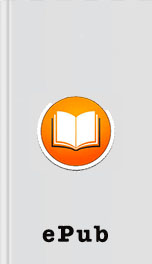The Unofficial Guide to Using Apple Watch by Scott La Counte Page B
Authors: Scott La Counte
Ads: Link
immerse it in water. Things like steam can build up and ruin the insides.
Apple Watch Without An iPhone Nearby
To be entirely clear, you must own an iPhone to use the Apple Watch. The watch is not compatible with Android or any other smart phone. But you don’t have to take your iPhone everywhere to use the watch. Here are some of the things you can do if you don’t have your phone nearby:
Set the time.
Play music (you can put up to 2 GB of songs on your watch…to put it another way, that’s about 500 songs).
Track your run / exercise — it will keep a record of things like calories burned, heart rate, and distance / pace, and then sync it to your phone when you have it nearby again.
Track your standing time and steps.
See your photos—75 MB is reserved for photos.
Read, delete and flag email that has come in.
Use the alarm, stopwatch, and timer.
Use passbook to show tickets (like airplane or concert ticket).
Use ApplePay to buy things.
And here’s what you can do if you don’t have your phone, but you do have Wi-Fi:
Send and receive text message, and use digital touch messages (i.e. drawing and tapping patterns to send as a message).
Use Siri.
A few other things you might need to know about the watch…
It takes about two hours to fully charge your Apple Watch.
It takes your iPhone’s battery…kind of; because the watch talks to your phone, your phone’s battery will be used. It’s not significant, but it’s enough that you might notice 30 minutes to an hour of usage gone by the end of the day that used to be there.
There's a feature on the device called "Taptic Engine"--fancy sound, right? But what is it? The taptic engine lets you receive feedback on your wrist that feels like someone is tapping you.
You can use it as a phone…sort of. Yes, it sounds very Dick Tracy-like to get phone calls on your wrist, but don’t get too excited—it’s a little awkward to use; to get the most out of it, you really need to put it up or near your mouth. And the audio that comes out of the speakers is subpar at best.
It tells time! Well yes—you probably knew that. But it also tells time very precisely (within 50 milliseconds), which makes it one of the most accurate watches ever made.
The Basics
Now it’s time to get to the fun stuff: The Watch! I’m going to start with the absolute basics, so if you are comfortable with the easy stuff, then jump ahead.
Setting up Your Phone for the First Time
Because the Apple Watch has no keyboards, setup is a bit unusual compared to other Apple products. Setup for the watch actually begins not with the watch, but with the iPhone.
If you aren’t running iPhone iOS 8.2 and up, then the first thing you need to do is update your phone. You also need at least an iPhone 5—anything less will not be compatible. To see if your phone needs to be updated, go to Settings on the iPhone, then General, and finally Software Update—it will tell you if your phone is up-to-date.
Once everything is ready, put the watch on your wrist, and press and hold the side button until you see the Apple Logo.
While you are waiting for the watch to start, open the Apple Watch app on your iPhone—after 8.2 is installed, Apple Watch will be available.
After the watch loads, you will be prompted to put your iPhone above the watch so that it appears in the camera’s viewfinder on the phone screen. Follow the instructions on your phone: you will be asked to pick your language, watch orientation, and passcode. You’ll be able to change all this later.
When prompted, position your iPhone so that Apple Watch appears in the camera viewfinder on the iPhone screen. Follow the instructions on iPhone and Apple Watch to finish setup. During setup, you’ll choose your language, watch orientation, and passcode. The entire setup will take several minutes—but don’t worry: this is a one-time thing.
If your watch is new, then it should be
Apple Watch Without An iPhone Nearby
To be entirely clear, you must own an iPhone to use the Apple Watch. The watch is not compatible with Android or any other smart phone. But you don’t have to take your iPhone everywhere to use the watch. Here are some of the things you can do if you don’t have your phone nearby:
Set the time.
Play music (you can put up to 2 GB of songs on your watch…to put it another way, that’s about 500 songs).
Track your run / exercise — it will keep a record of things like calories burned, heart rate, and distance / pace, and then sync it to your phone when you have it nearby again.
Track your standing time and steps.
See your photos—75 MB is reserved for photos.
Read, delete and flag email that has come in.
Use the alarm, stopwatch, and timer.
Use passbook to show tickets (like airplane or concert ticket).
Use ApplePay to buy things.
And here’s what you can do if you don’t have your phone, but you do have Wi-Fi:
Send and receive text message, and use digital touch messages (i.e. drawing and tapping patterns to send as a message).
Use Siri.
A few other things you might need to know about the watch…
It takes about two hours to fully charge your Apple Watch.
It takes your iPhone’s battery…kind of; because the watch talks to your phone, your phone’s battery will be used. It’s not significant, but it’s enough that you might notice 30 minutes to an hour of usage gone by the end of the day that used to be there.
There's a feature on the device called "Taptic Engine"--fancy sound, right? But what is it? The taptic engine lets you receive feedback on your wrist that feels like someone is tapping you.
You can use it as a phone…sort of. Yes, it sounds very Dick Tracy-like to get phone calls on your wrist, but don’t get too excited—it’s a little awkward to use; to get the most out of it, you really need to put it up or near your mouth. And the audio that comes out of the speakers is subpar at best.
It tells time! Well yes—you probably knew that. But it also tells time very precisely (within 50 milliseconds), which makes it one of the most accurate watches ever made.
The Basics
Now it’s time to get to the fun stuff: The Watch! I’m going to start with the absolute basics, so if you are comfortable with the easy stuff, then jump ahead.
Setting up Your Phone for the First Time
Because the Apple Watch has no keyboards, setup is a bit unusual compared to other Apple products. Setup for the watch actually begins not with the watch, but with the iPhone.
If you aren’t running iPhone iOS 8.2 and up, then the first thing you need to do is update your phone. You also need at least an iPhone 5—anything less will not be compatible. To see if your phone needs to be updated, go to Settings on the iPhone, then General, and finally Software Update—it will tell you if your phone is up-to-date.
Once everything is ready, put the watch on your wrist, and press and hold the side button until you see the Apple Logo.
While you are waiting for the watch to start, open the Apple Watch app on your iPhone—after 8.2 is installed, Apple Watch will be available.
After the watch loads, you will be prompted to put your iPhone above the watch so that it appears in the camera’s viewfinder on the phone screen. Follow the instructions on your phone: you will be asked to pick your language, watch orientation, and passcode. You’ll be able to change all this later.
When prompted, position your iPhone so that Apple Watch appears in the camera viewfinder on the iPhone screen. Follow the instructions on iPhone and Apple Watch to finish setup. During setup, you’ll choose your language, watch orientation, and passcode. The entire setup will take several minutes—but don’t worry: this is a one-time thing.
If your watch is new, then it should be