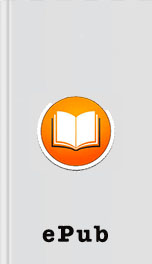free virus protector is called Bitdefender Virus Scanner ( http://www.bitdefender.com/ ).
Keeping It Simple
When it comes to design, Apple likes to make things that are beautiful and simple. This philosophy can be seen in their watches, iPhones, and iPads—across all their products.
Because Apple spends so much time keeping it simple, you also have seen the last days of computer crashes and blue screens of deaths.
Apple spends a lot of time thinking not just about what the computer should do, but how people will do it. If you’ve been using Windows all of your life, then all the different menus and buttons might seem intimidating at first—but don’t stress! This book will show you how much easier it actually is.
If you have any other Apple product, then many of the common Mac tasks will probably seem very similar to you. What’s more, if you have an iPhone, iPad, or even Apple TV, then they all work and interact with each other.
No Bloat
I remember my last Windows computer. I couldn’t wait to turn it on…and then I couldn’t wait to turn it off! Your first hour should be spent just having fun exploring it, but my first hour was spent uninstalling programs!
One reason Windows computers are cheaper is because manufacturers team up with software companies and install all kinds of unnecessary programs—most of them are just free trials.
With Mac, you turn your computer on for the first time, create an ID if you don’t already have one, put in your Wi-Fi, and login to iTunes / iCloud. That’s it. It should take less than ten minutes to get your computer up and running once you get it out of the box.
Installation
First things first: installation. If you have a new computer, then this won’t apply to you; your computer is already setup with the most recent OS (operating system). Because Apple constantly updates their software, however, you will want to see if there’s an update available.
To do that, just go to your Launchpad (It’s the rocket in the taskbar at the bottom of your screen), and click it once.
This brings up all your currently installed apps. You can either type “App” to search for the App Store, or you can just look for the icon. If there’s an update available, you’ll see a number on it, which represents how many updates are available.
To see the update, click the icon (and notice I don’t say right click or left click? That’s because there’s only one kind of click on Mac, unlike Windows).
Next, click “Updates” from the top menu bar, and then click “Update” next to the software that needs updating. If you don’t see an Update button, then you are all set—no update is needed. If you do update, depending on the size of the update and speed of your Internet, it will usually take ten to forty minutes to update—and it will need to restart your computer to fully install. While it’s updating, you can continue using your computer—it will tell you before it restarts so you can save your work. The OS will do everything for you—the only thing you need to do during the update is wait for it to complete.
Apple will generally release a new OS each year (traditionally around the same time that new iPhones are announced).
OS X 10.9 Mavericks
If you are using an older computer and need to install the latest OS (Yosemite), it’s pretty simple. Just go to the app store just mentioned, and search for Yosemite, then download it. Here’s the good news about the update: it’s free! Apple has done away with charging for software updates.
The file is just over 5 GB in size so make sure your computer has room—if it doesn’t you can skip ahead a few sections and see how to clean up your Mac. Once it’s finished downloading, follow the on-screen prompts. Your Mac will restart several times, so don’t worry about it acting weird—this is normal.
You’ll know when it’s finished
Keeping It Simple
When it comes to design, Apple likes to make things that are beautiful and simple. This philosophy can be seen in their watches, iPhones, and iPads—across all their products.
Because Apple spends so much time keeping it simple, you also have seen the last days of computer crashes and blue screens of deaths.
Apple spends a lot of time thinking not just about what the computer should do, but how people will do it. If you’ve been using Windows all of your life, then all the different menus and buttons might seem intimidating at first—but don’t stress! This book will show you how much easier it actually is.
If you have any other Apple product, then many of the common Mac tasks will probably seem very similar to you. What’s more, if you have an iPhone, iPad, or even Apple TV, then they all work and interact with each other.
No Bloat
I remember my last Windows computer. I couldn’t wait to turn it on…and then I couldn’t wait to turn it off! Your first hour should be spent just having fun exploring it, but my first hour was spent uninstalling programs!
One reason Windows computers are cheaper is because manufacturers team up with software companies and install all kinds of unnecessary programs—most of them are just free trials.
With Mac, you turn your computer on for the first time, create an ID if you don’t already have one, put in your Wi-Fi, and login to iTunes / iCloud. That’s it. It should take less than ten minutes to get your computer up and running once you get it out of the box.
Installation
First things first: installation. If you have a new computer, then this won’t apply to you; your computer is already setup with the most recent OS (operating system). Because Apple constantly updates their software, however, you will want to see if there’s an update available.
To do that, just go to your Launchpad (It’s the rocket in the taskbar at the bottom of your screen), and click it once.
This brings up all your currently installed apps. You can either type “App” to search for the App Store, or you can just look for the icon. If there’s an update available, you’ll see a number on it, which represents how many updates are available.
To see the update, click the icon (and notice I don’t say right click or left click? That’s because there’s only one kind of click on Mac, unlike Windows).
Next, click “Updates” from the top menu bar, and then click “Update” next to the software that needs updating. If you don’t see an Update button, then you are all set—no update is needed. If you do update, depending on the size of the update and speed of your Internet, it will usually take ten to forty minutes to update—and it will need to restart your computer to fully install. While it’s updating, you can continue using your computer—it will tell you before it restarts so you can save your work. The OS will do everything for you—the only thing you need to do during the update is wait for it to complete.
Apple will generally release a new OS each year (traditionally around the same time that new iPhones are announced).
OS X 10.9 Mavericks
If you are using an older computer and need to install the latest OS (Yosemite), it’s pretty simple. Just go to the app store just mentioned, and search for Yosemite, then download it. Here’s the good news about the update: it’s free! Apple has done away with charging for software updates.
The file is just over 5 GB in size so make sure your computer has room—if it doesn’t you can skip ahead a few sections and see how to clean up your Mac. Once it’s finished downloading, follow the on-screen prompts. Your Mac will restart several times, so don’t worry about it acting weird—this is normal.
You’ll know when it’s finished